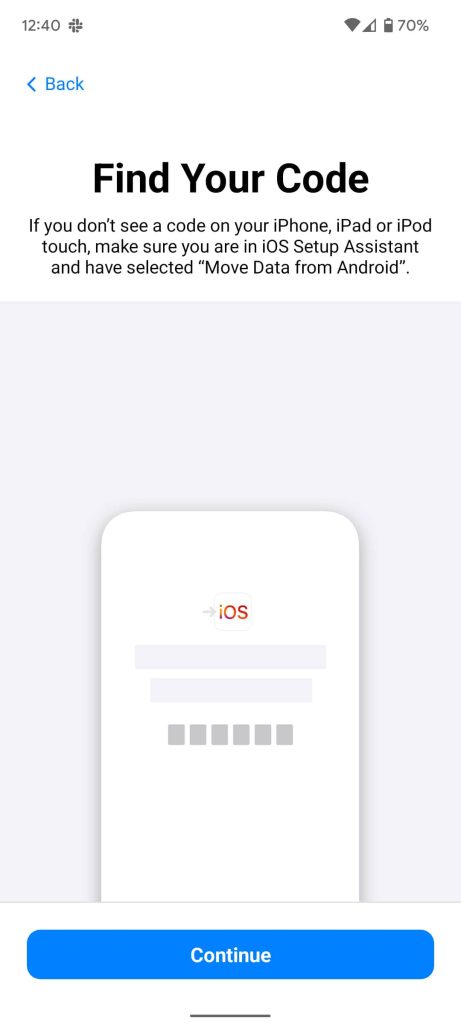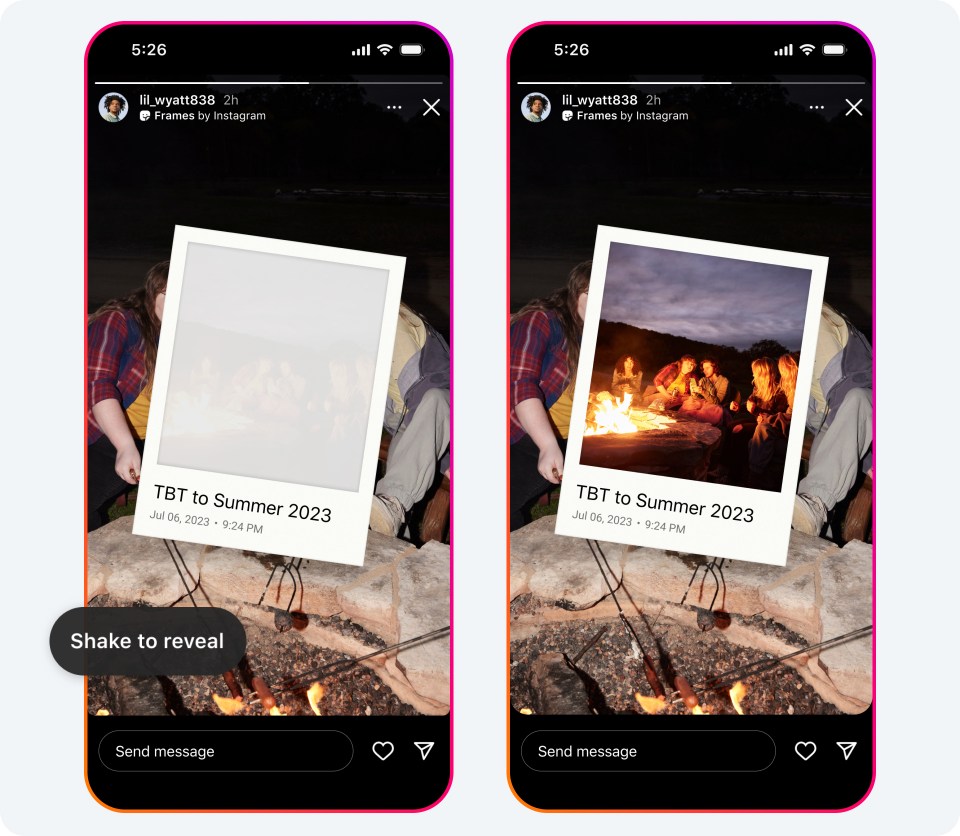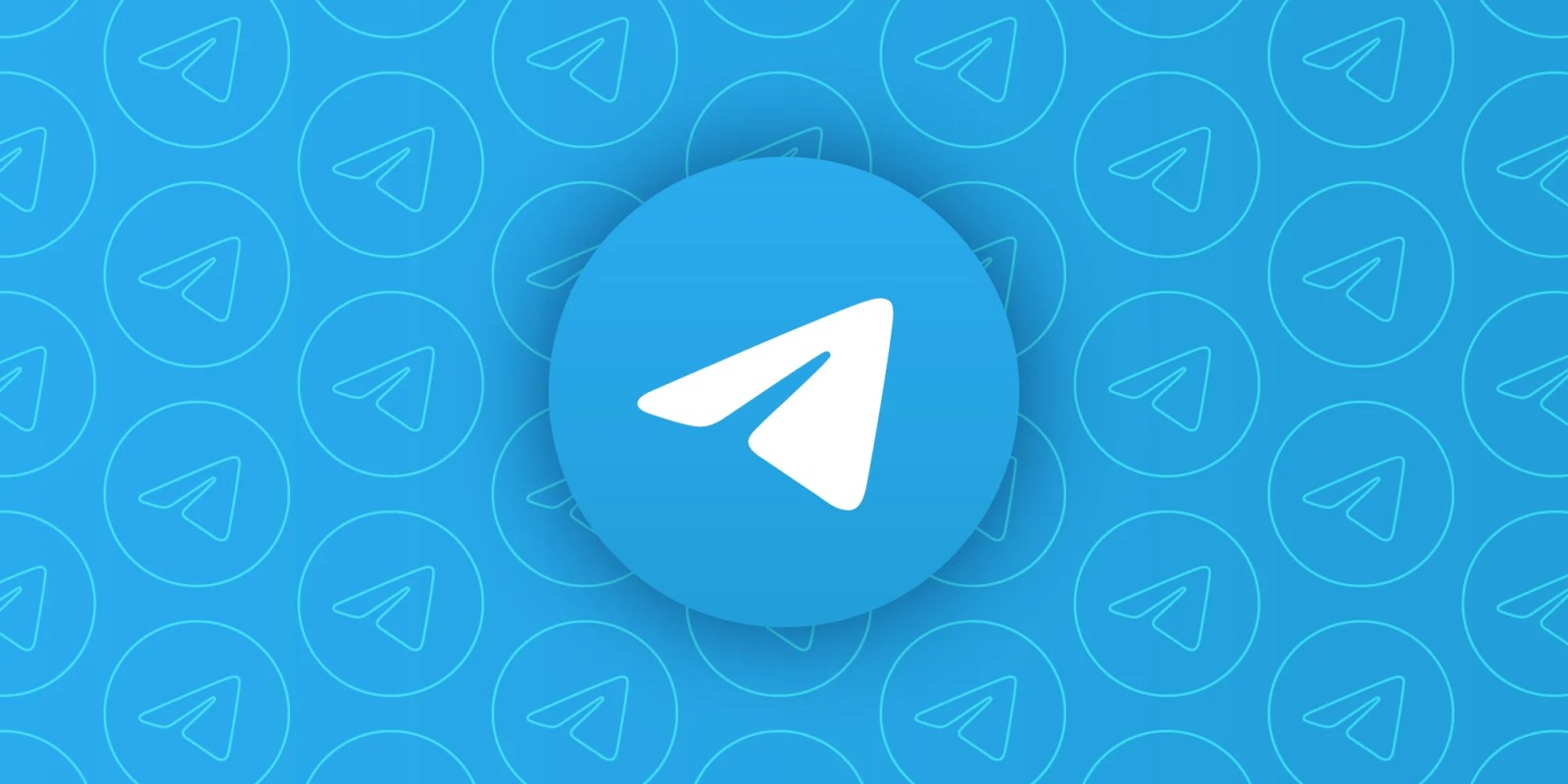WhatsApp ha estado probando la versión beta de la capacidad de mover el historial de chat y los datos de Android a iOS desde hace un tiempo con la aplicación Move to iOS. Ayer, WhatsApp anunció el lanzamiento completo de la función para los usuarios que desean transferir sus datos de WhatsApp desde un dispositivo Android nuevo o restaurado al iPhone. Esta guía lo guiará a través de los pasos para transferir sus datos de WhatsApp de Android a iOS en su iPhone.
WhatsApp siempre se puede transferir a dispositivos con el mismo sistema operativo. Por ejemplo, las transferencias de datos de Android a Android toman minutos y son fáciles de configurar. Cuando necesita transferir esos datos de Android a iOS, se vuelve un poco complicado. Realmente no hay una solución definitiva bien respaldada. Es decir, hasta ahora.
WhatsApp ha añadido su nueva herramienta Mover a la aplicación iOS en Android. Es una herramienta de Apple para transferir datos importantes de su dispositivo Android a iPhone, que se utiliza al cambiar de un dispositivo a otro.
Dentro de esa aplicación, aparece una nueva opción para que los usuarios de Android cambien a iOS y traigan sus datos de WhatsApp con ellos. Antes de esta nueva actualización, la aplicación tenía opciones generales como Mensajes, Fotos y Contactos. Actualmente, los usuarios pueden seleccionar WhatsApp de esa lista y transferir esos datos en cuestión de minutos.
requisitos
Antes de cambiar tu Whatsapp[p data from an Android device to iOS, you need to meet a few requirements. It’s pretty vital you make sure these are met, considering I couldn’t find the transfer option until I had everything squared away. Before beginning be sure of these:
- Android OS Lollipop, SDK 21 or above, or Android 5 or above installed on your Android device
- iOS 15.5 or above installed on your iPhone
- Note: I was unable to initiate this transfer until I installed iOS 15.6, so be aware that you may need to update your iPhone.
- The Move to iOS app installed on your Android device
- WhatsApp Android version 2.22.7.74
- A factory reset iPhone waiting to be set up
- Both devices are connected to the same Wi-Fi network
Once you know your iPhone is fully up-to-date – this may require you to set it up and then run an OS update first, followed by another reset – and you have the latest version of WhatsApp installed on your Android device, you should be good to go.
Something to note is that once you transfer your WhatsApp data, you will be signed out of your Android WhatsApp app. You’ll need to install the latest version of WhatsApp on your iPhone and continue from there.
Transferring your Whastapp data from Android to iOS
When everything is ready to go and all of your devices are up-to-date and prepped for transfer, you can begin the process. In total, this process should only take about 3-5 minutes, depending on if you have both devices ready to go. Becuase I had to reset my iPhone many times in testing, this process has taken me about three hours. This should not be the case for you.
Here’s how to transfer your WhatsApp data from Android to iOS on your iPhone:
- Turn your iPhone on and follow the steps to set it up until you come to the setup from old device screen.
- Note: This is right after the passcode setup page.
- On your iPhone, tap the transfer from Android device option.
- On your Android device, open the Move to iOS app.
- Your iPhone should show a code. On your Android device, follow the steps to enter the code shown on the iPhone.
- Note: You’ll have to confirm that you want to connect to the iPhone in a dialog box.
- Once connected, you should see a Transfer Data page. Select WhatsApp .
- WhatsApp will open in a separate window. Tap Start and then Next.
- You’ll be pulled back into the Move to iOS app. Hit Continue.
- Your transfer will begin.
- Hit Done on the Transfer Complete page.
- On your iPhone, continue setup and head to the App Store.
- Search for WhatsApp and hit Get.
- Open WhatsApp and log in.
- When prompted, tap Start.
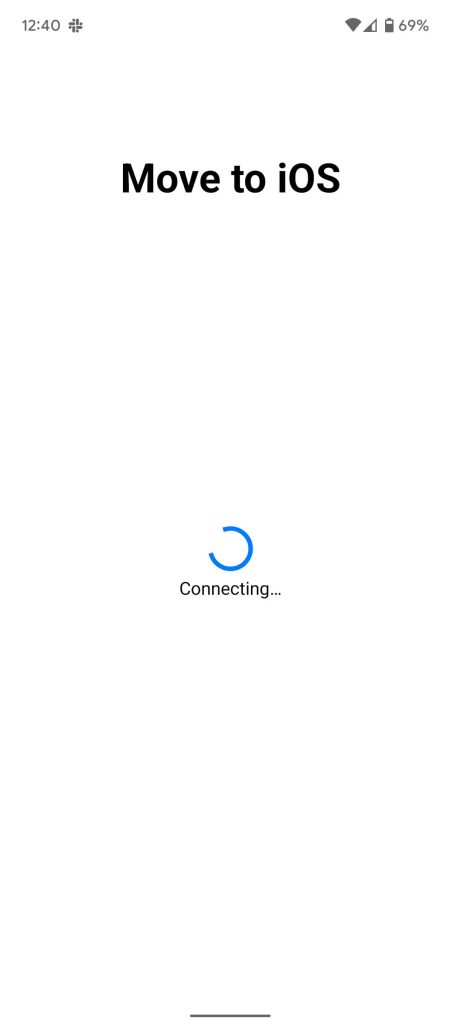
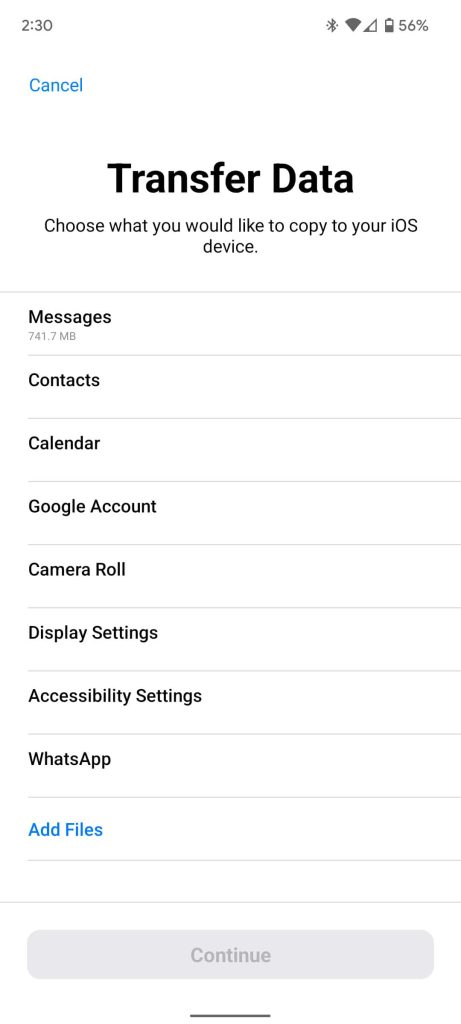
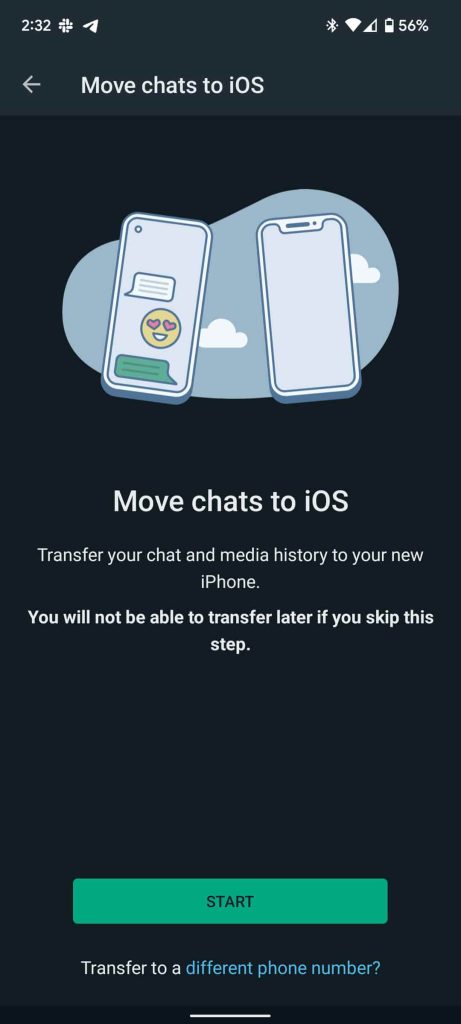
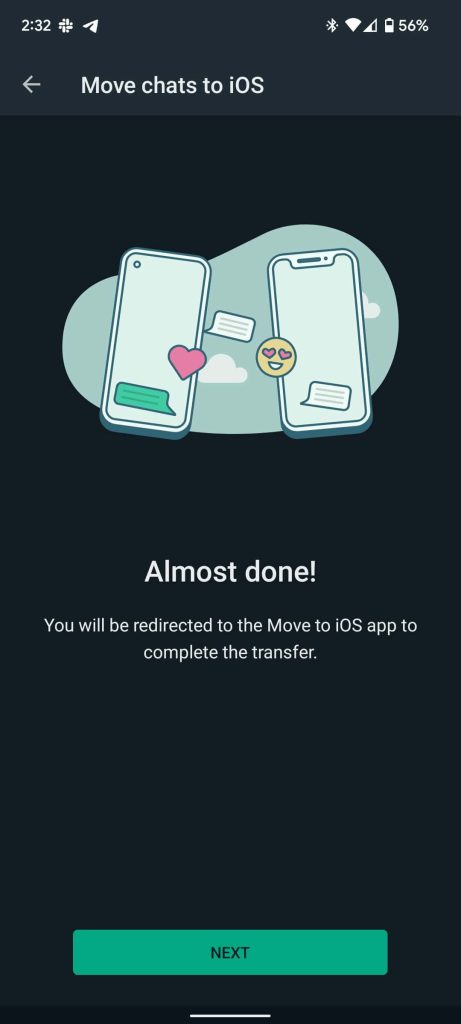
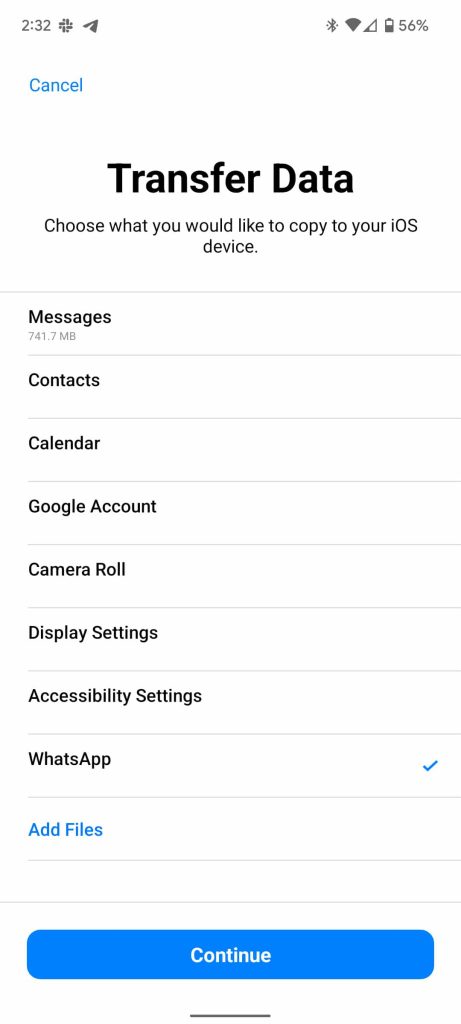
While it’s a long process, it’s essentially pretty straightforward. Once you log in to WhatsApp on your iPhone, you should see your chats appear like they were always there. You might need to reset your iPhone a couple of times in order to get the transfer feature to work, though it shouldn’t be needed if you make sure of the requirements listed above.
FTC: We use income earning auto affiliate links. More.

«Aficionado a la comida. Defensor del tocino. Emprendedor autónomo. Nerd zombi incondicional. Explorador. Aficionado a las redes sociales. Pensador amigable con los hipster».